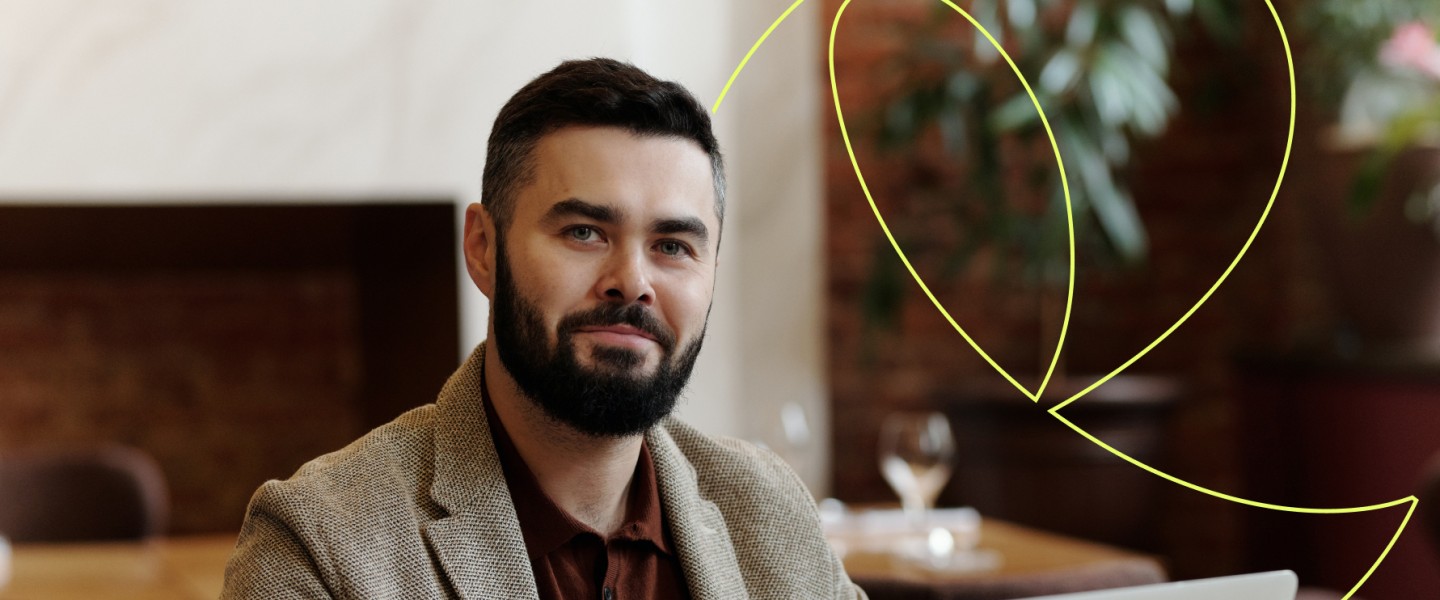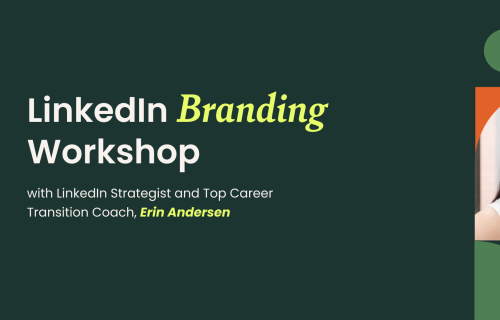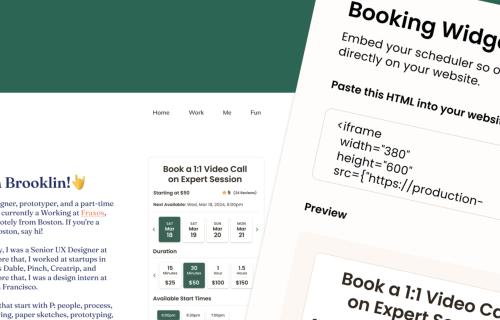Connect Your Calendars for Seamless Booking
Enhance your experience as an Expert on Expert Session by connecting your calendars for automatic updates to your availability. Say goodbye to scheduling conflicts and hello to seamless session bookings!
As an Expert on Expert Session, your time is valuable, and we're constantly striving to make your experience as smooth as possible. That's why we're excited to introduce our new platform feature that allows you to connect your calendars to Expert Session and helps manage your schedule efficiently. In this blog, we'll walk you through the benefits of syncing your calendars, the simple process to get it done, and how this feature will work for both you and your Learners.
Benefits of Connecting Your Calendars
- Avoid Scheduling Conflicts: By connecting your calendars, you ensure that your availability is automatically blocked off when you have prior commitments. This means no more double bookings or scheduling mishaps.
- Real-Time Updates: Any changes you make in your calendars will instantly reflect on your Expert Profile. This ensures that your schedule is always up-to-date, and you won’t have to worry about manual adjustments.
- Improved Efficiency: With automated availability management, you can focus on what you do best – sharing your expertise. This feature saves you time and minimizes administrative tasks.
How to Connect Your Calendars
Please note that we have integrated Google Calendar. Apple and Outlook integrations are coming soon and the instructions below will be updated.
Once your calendar is connected, the process is incredibly straightforward. When a Learner wants to book a session with you, they'll see your real-time availability. If you have a prior commitment on your calendar, that time slot will be marked as unavailable. If you're free, the Learner will be able to book a session without any concerns about scheduling conflicts.
- Go to your “Manage Calendar Tab”
- Click “Add calendar”
- Click “Connect My Google Calendar”
- Select which account you would like to sync the calendar from
- Follow the on-screen instructions to grant the necessary permissions
- Your calendar is now seamlessly integrated into your Expert Session account!
How Connected Calendars Work for You and Your Learners
This feature benefits both you and your Learners. It simplifies the booking process for Learners by presenting them with your actual availability. For you, it means a hassle-free schedule management experience. No more manual adjustments or worrying about overlapping appointments. Plus, it enhances your professionalism by showing your dedication to making sessions as convenient as possible for your audience.
Connecting your calendars to Expert Session is a game-changer for managing your schedule efficiently and providing a seamless experience for your Learners. So, what are you waiting for? Take two minutes to connect your calendars and enjoy the benefits of a hassle-free scheduling process. Your time is precious, and this feature is designed to help you make the most of it. Streamline your journey through a few quick clicks and ensure that your availability is always in sync.
Calendar FAQs
Yes, you can connect as many calendars as want! Availability will be synced from all of them and only your available slots will be shown to Learners to book from.
Once you connect a calendar, your availability will be automatically synced! By connecting, Expert Session can also add a calendar event directly to the connected calendar when someone books a session, to help you stay organized and have an easy way to access your join link.
Nope! Expert Session wants to give you everything needed to make your experience as an Expert go smoothly, so you can focus on sharing your knowledge.