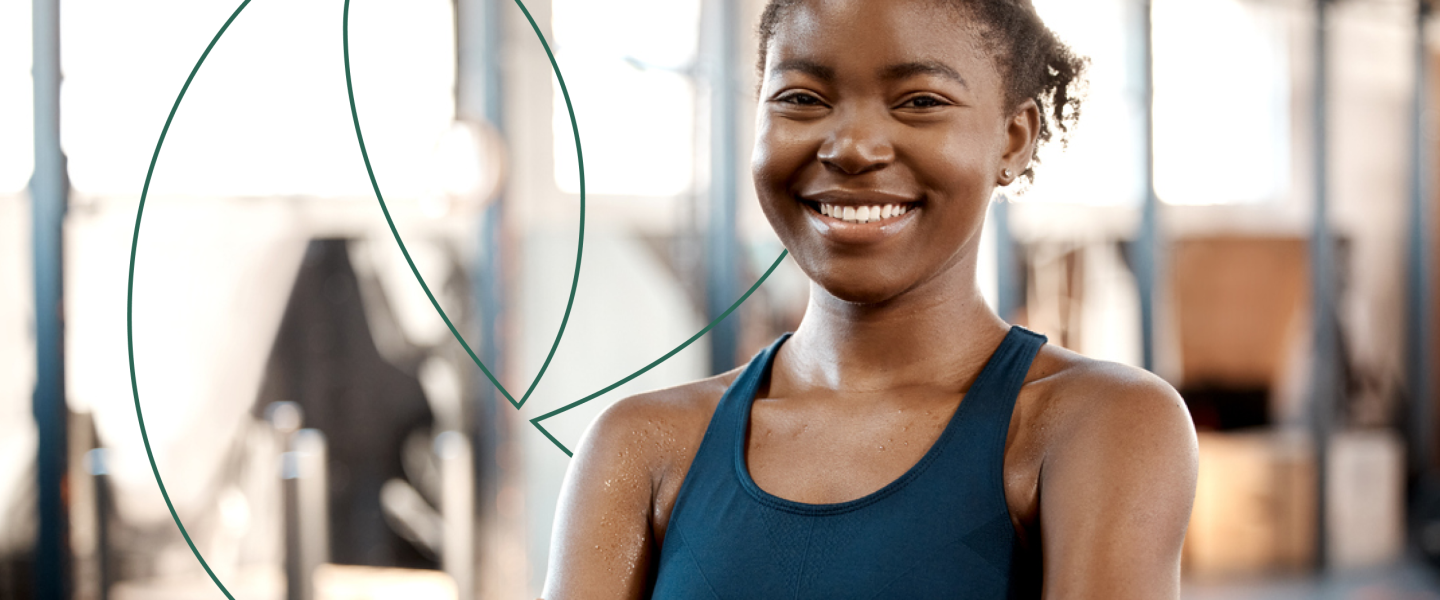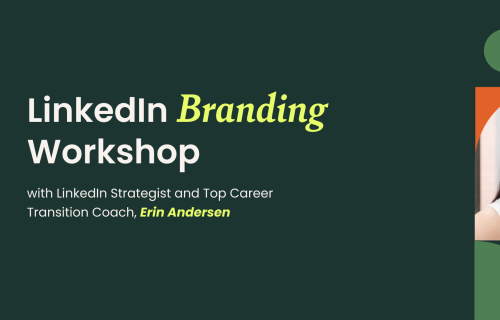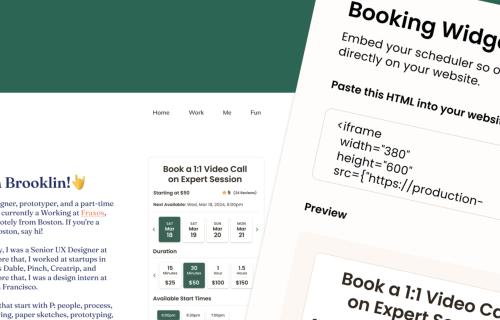Expert Getting Started Guide
Discover what lies ahead on your platform journey and gain confidence as you navigate each step. From profile sharing to booking and beyond, this comprehensive guide offers the support and guidance you need to unlock your full potential and achieve success on Expert Session.
Welcome to Expert Session! 👋 We’re thrilled to have you here. So you’ve hit the publish profile button and woo hoo! - it’s now live. You may be wondering - what happens next?
We’re here to help answer that question and more - let’s walk you through the next steps on your platform journey:
First things first, share your profile!
Once you complete all of the setup steps and publish your profile, your Expert profile goes live in our platform & anyone has access to book a session with you.
But, this is just the start to promoting your expertise and getting booked. Time to share your profile with your network!
On the left side bar, click on ‘My Expert Profile’. As a reminder, your Expert Profile is your one-stop shop to present yourself and your expertise to the world.
At the top, you’ll find your dedicated public URL. You can click ‘Edit’ to customize your link - we recommend including your full name and/or expertise here so it’s easily recognizable.
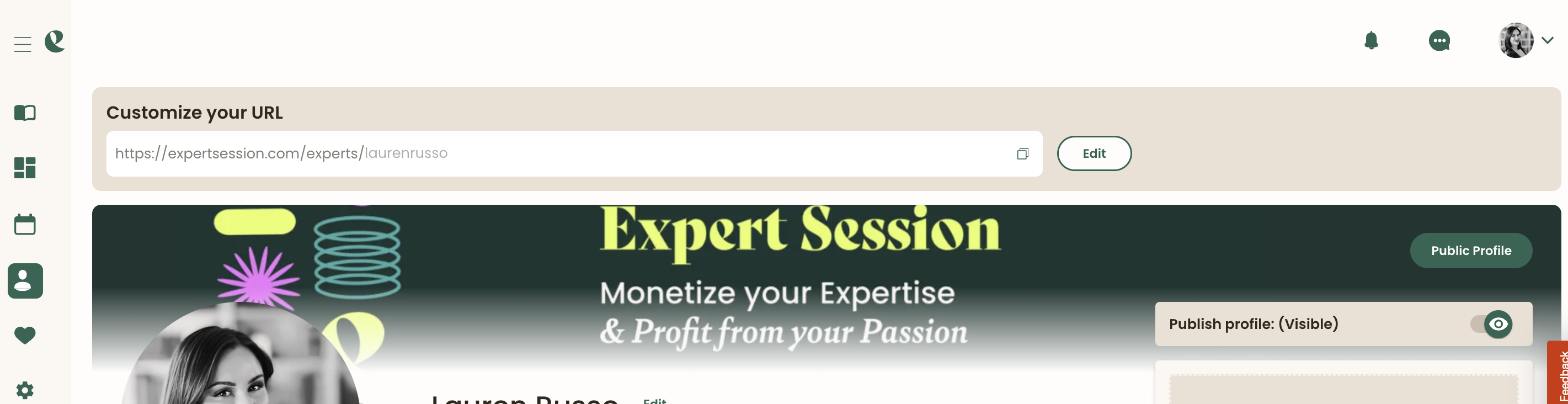
Next, click the double squares to copy the link. You now have access to paste it anywhere and everywhere - include it on your website, your social media profiles, to any existing clients, your professional and personal networks and groups, any online courses that you manage, your family’s holiday card (just kidding, maybe…)
Gain extra reach by making a post on social media about the services and expertise you’re offering and invite folks to book a session with you by including your link.
Next, prepare to get booked! Here’s a quick checklist:
- Spot check your availability and time zone is up to date: Navigate to Settings > Availability
- If you’re taking time off in the near future and don’t want to offer sessions those days, set them as Blockout Dates so they’ll be blocked from your schedule.
- Connect your Google Calendar to automatically sync your daily availability: Navigate to Settings > Manage Calendar. Any time a session is booked, it will add that session to your online calendar. Apple and Outlook integrations coming soon.
What happens when someone books a session with me?
The moment someone books a session:
- You’ll receive an email notification titled, “New Session” from no-reply@expertsession.com
- You’ll also get a platform notification - click the bell icon in the upper right corner
- On the opposite end, your learner will receive similar notifications of their booked session
You can see a list of your booked sessions in Dashboard > Sessions or My Sessions (navigate there through the left side bar).
In either location, click the See Details button on any booked session to view the schedule and chat details for that Upcoming Session.
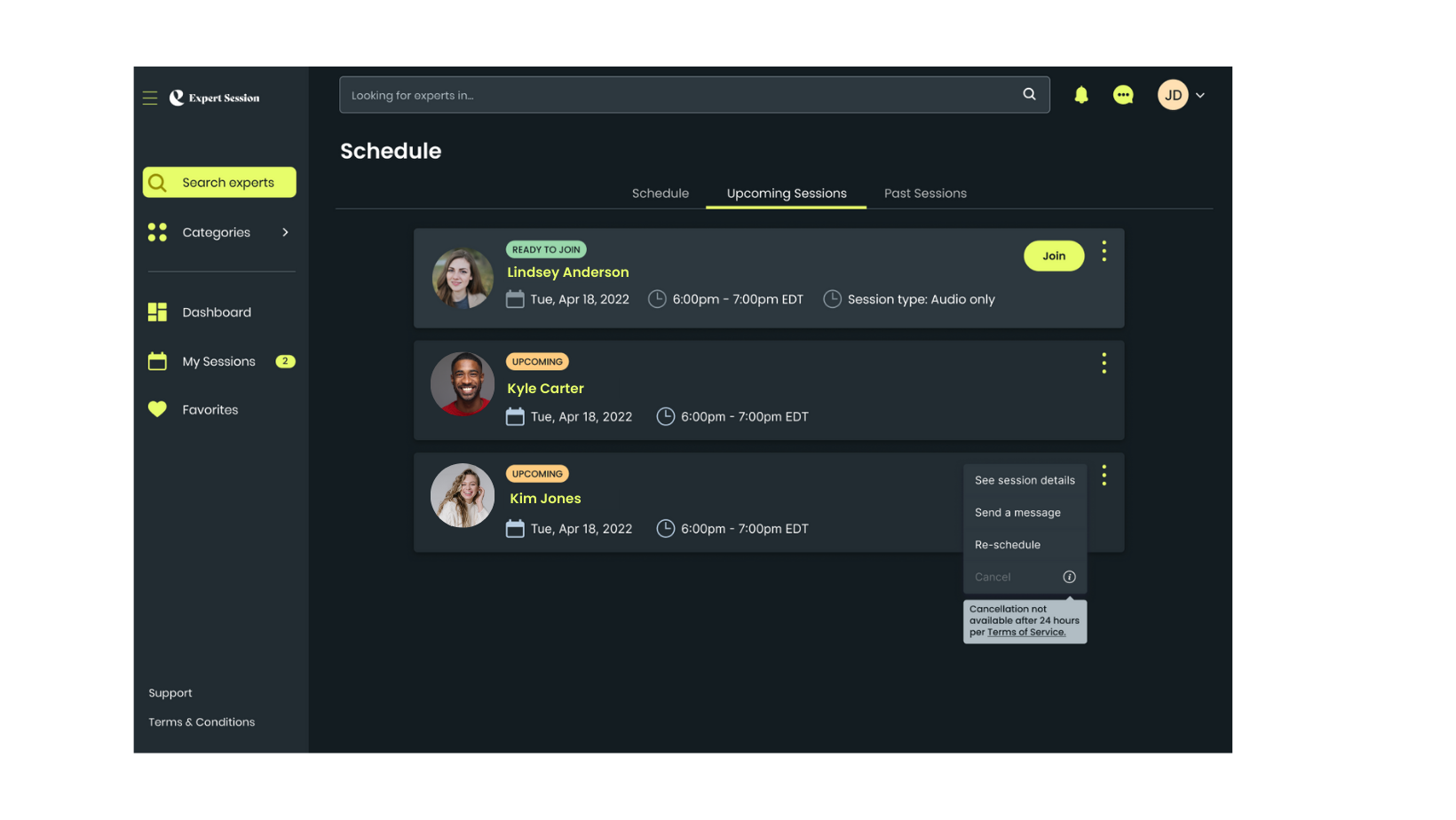
Pre-session chat: What's the buzz about?
When someone is booking a session with you, they have the option to shoot over a quick note.
As a best practice, if you see a chat for your Upcoming Session, send a reply, even just to acknowledge you got their message. No need to write a formal “Dearest Learner, Sincerely Yours” email here - keep it simple & casual. As an example:
"Hey [First Name], Sounds great - looking forward to chatting soon!"
Sometimes, the learner may not specify what they’re looking to chat about. If you’d like - you can always send them a chat to ask, or you can wait to clarify live during your booked session.
The hour is upon us - it’s session time!
Before your session, both you and your Learner will get an Upcoming Session notification email as a quick reminder. These reminders are automated through the platform to help save you some effort on sending extra emails and messages. We got you covered!
As a best practice, sign into the Expert Session platform about 5-minutes before your session start time. Navigate to either Dashboard > Sessions or My Sessions, click the See Details button on that upcoming session, and click Join.
You’ll be transported into our premier video connection. Your Learner will join you there and you can kick things off!
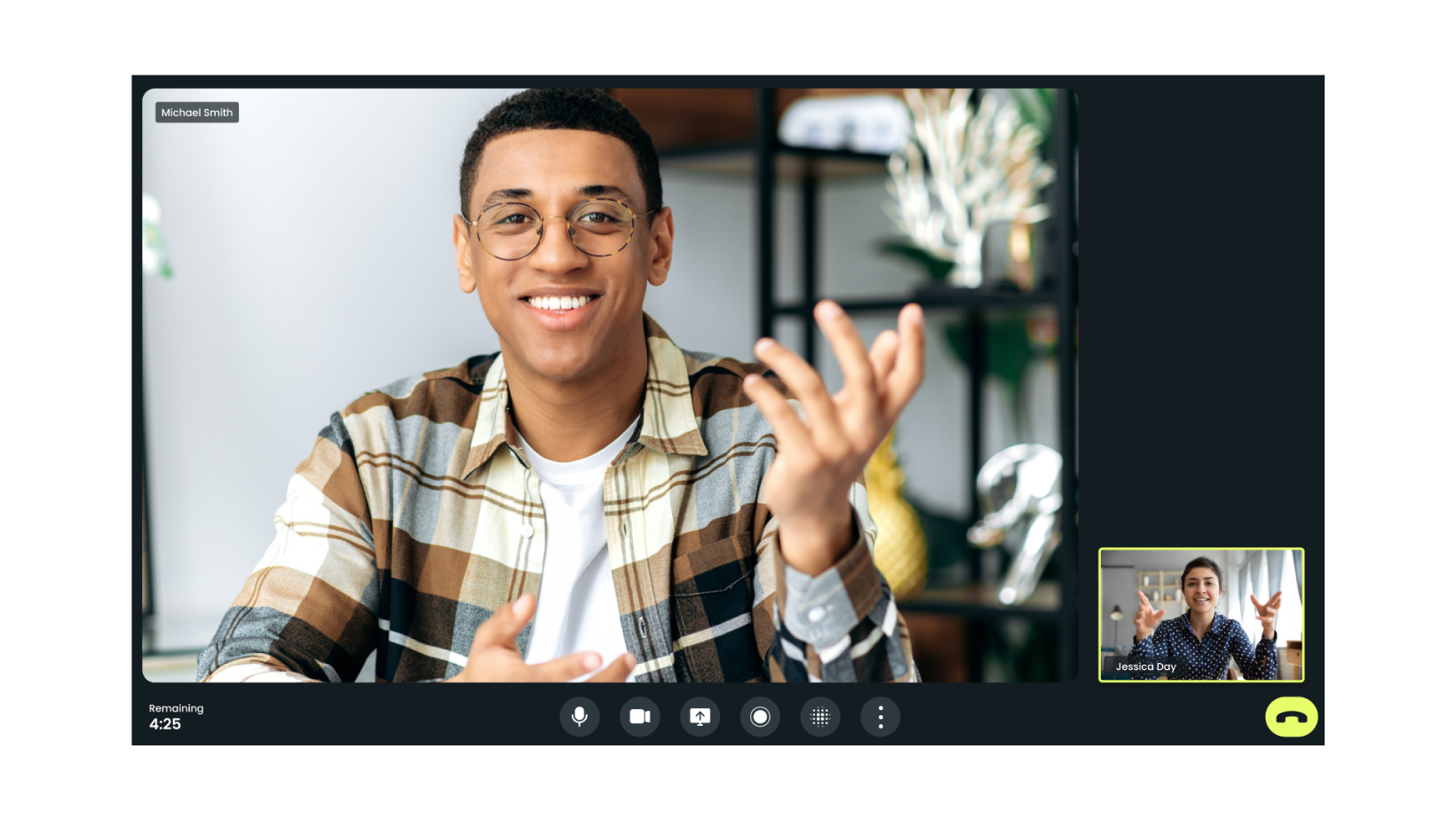
You’ll notice a countdown clock - this automatically tracks your session time and will automatically close the session at its end time, so you don’t have to. You can instead focus on doing what you love - connecting 1:1 and sharing your knowledge.
Picture this: your session is flowing smoothly and you’re in the middle of a gripping conversation. You look over and there’s only 10-min left in the session - you’re not sure if you can wrap everything up in time!
No need to fret! At the 10-min remaining mark, the Expert has the option to request an extension. The Learner will be prompted to accept the extension request and confirm additional payment and poof - just like that, worries gone and the session magic can continue.
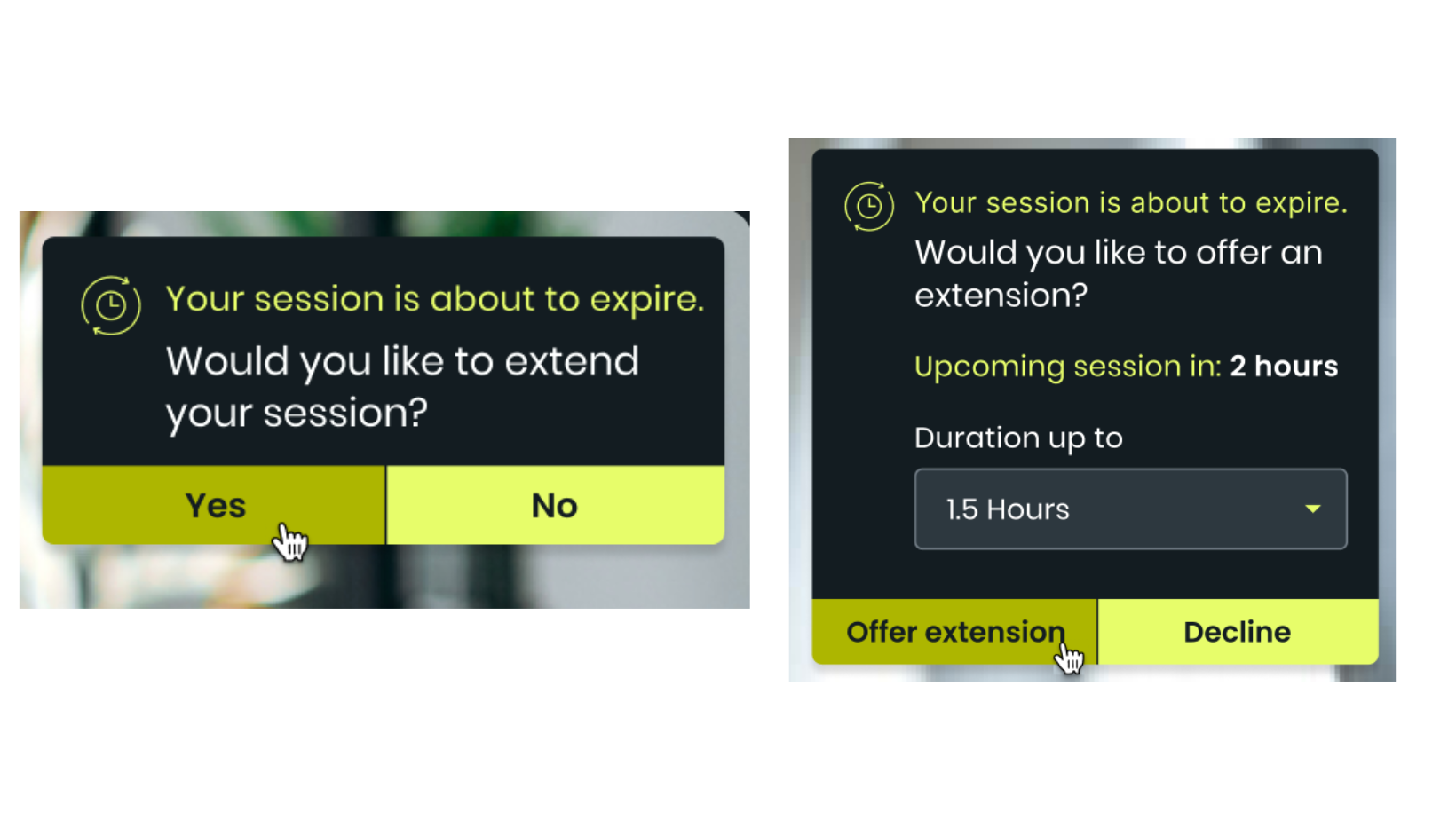
This all sounds great! But, how do I get paid?
Once the session wraps, their payment will be processed & you can see your earnings in the Expert Dashboard.
When you book and complete a session, you keep 80% of the session cost, and we retain the remaining 20%. Our straightforward fee structure ensures you receive fair compensation without any complications.
From there, get ready for payday! 💰 We process payouts on the 21st of every month at midnight (UTC). If your account balance meets the payout threshold of $100, we'll send your earnings straight to bank account automatically. There are no extra transfer steps or fees required.
If you haven't quite reached the threshold yet, don't worry! Keep hosting sessions and you'll reach that $100 goal in no time. Once you do, you'll be processed on the next payday.
You can read more about all things payment in our success guide here.