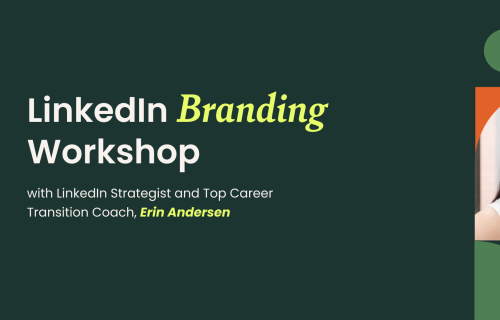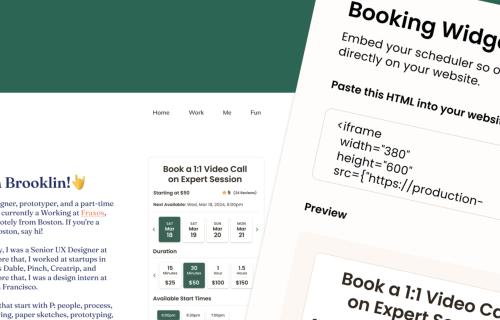Frequently Asked Questions for Experts
Here is a list of all of the top questions that many new experts have when they first start using Expert Session. Check it out!
Welcome to Expert Session! 👋 We’re thrilled to have you here.
We've compiled a list of frequently asked questions that we think will answer everything that might be on your mind. We hope this helps you feel confident as you get started with offering sessions on Expert Session! 😊 If you have additional questions not listed below, please feel free to shoot us a message at support@expertsession.com.
General Account Questions:
You can change your password by logging in and navigating to your account information tab within settings found here. You can reset a forgotten password here.
Feedback and bugs can be submitted directly to support@expertsession.com or from our support portal link at the bottom left corner of the navigation menu.
The Expert Session app will be available for download on iOS and Android soon! Making it possible to join sessions from anywhere right from your phone. Stay tuned for updates.
Completing Your Expert Profile:
Your Expert Profile serves as the main point of contact for potential clients (learners) who are interested in booking a session with you. Once your profile is published, anyone can review your availability, rates, session durations, and expertise details, and book a 1:1 live session with you.
Your Expert Profile Page Details include:
- Profile Photo: A photo of you
- Name: Your preferred name
- Professional Headline: A one-liner that best describes who you are and what you do
- Location: The city you're based out of
- Topics: Specific keywords about your expertise - for example, if you’re a Personal Branding Coach, your tags could be ‘branding’, ‘coach’, ‘career development’
- Expert Bio: A detailed description of you, the types of sessions you offer, and your background. This can include how you got your start, your years of experience, why you love your field, why you want to share it, what you can help with, what services you are offering, what sets you apart, and what someone can expect when they book a session with you. Struggling to craft the ideal bio for your Expert Session profile? Simply answer a few questions about yourself, your expertise, and your passions, then let our AI Bio Builder work its magic, generating a personalized and captivating bio for you.
You can edit your profile by navigating to the “My Expert Profile” tab and clicking the “Edit Profile” button in the upper right corner here.
Publishing your profile means your profile is ready to accept bookings. If you have not yet published your profile, you can do so from your Expert Dashboard tab after completing all required steps listed in the “complete your profile” checklist. You can publish and un-publish your profile at any time by toggling the profile visibility to “on” from your Edit Expert Profile page.
To check if your profile is complete and you are eligible for booking, you need to navigate to your Expert Dashboard (left side bar, click on ‘Dashboard’). The Expert Dashboard is your portal for managing your business on the platform effectively. Once our profile is complete, you can publish your profile and start accepting bookings.
If you see a 'Publish your profile:' section or a banner, this means there are a few more steps you need to complete to become eligible for booking. These steps could include:
- Adding Minimum Profile Details: Name, Location, Profile Photo, Professional Headline, Bio, and at least one Expertise Topic
- Verifying your email: This could be as simple as clicking a link sent to your email to confirm it's your correct email address
- Updating your availability: This could involve setting up your calendar or scheduling preferences so potential clients know when you're available
- Adding your hourly rate: This is the price you will charge clients for an hour of your time or service
- Connecting Stripe: This is needed so that you can receive payments for your services
Share your Expert Profile by copying your Expert Profile URL and pasting/linking it anywhere you would like to share. You can find your Expert URL at the top of your Edit Expert Profile page.
Yes, you can change and customize your Expert Profile URL from your Edit Expert Profile page.
After each session is completed, the learner will be prompted to submit a rating and review for you. Ratings and reviews are only collected by those who completed a successful session with you.
When a user favorites your profile, you will be saved to their Expert Session account under the Favorites tab for easy access. The number of times you have been added as a favorite will be displayed on your profile, enhancing your credibility. As an Expert, you can also favorite Experts and save them to your own Favorites tab.
Pricing, Getting Paid, & Refunds:
The only cost to use Expert Session as an Expert is the all inclusive 20% fee subtracted from the cost of each completed session. When you host a successful session, Expert Session automatically retains 20% of the session's earnings as a platform service fee. There are no other hidden costs, monthly platform fees, or ongoing subscription costs. If you don't earn anything on the platform, you won't be charged any fees.
You have complete control over your hourly rate on Expert Session. This rate will apply to any session duration you choose. When deciding on your rate, we recommend keeping the following in mind to help you succeed on the platform:
- Evaluate your expertise and experience relative to the competitive market: Consider your own knowledge, skills, and accomplishments when determining your rates. Reflect on your professional background, certifications, and years of experience. Investigate the rates of other experts in your field on the platform, considering their experience, expertise, and service offerings to ensure you are setting competitive rates.
- Consider and accommodate for the 20% hosting fee subtracted from each session cost.
- Review and adjust: Periodically reassess your rates based on client feedback, demand, and market trends. Make adjustments as needed to stay competitive and accurately reflect the value of your expertise.
Expert Session uses your hourly rate to automatically calculate the price of each session based on the duration of the session. For example, if your hourly rate is $100, a 15 minute session would be $25. A 30 minute session would cost $50. etc. The price is dynamically updated for the user based on the session duration selected during the booking process.
Payments are processed through Stripe as our secure payment processing partner.
You get paid on a monthly basis. The payments are automatically direct deposited to your bank on the 21st of each month. The minimum payout threshold is an account balance of $100.00 USD. If you have not reached this threshold, your earnings will roll over to the next month and will be paid out once you meet the criteria.
The payments are automatically direct deposited to your bank on the 21st of each month. There are no steps or manual actions you need to take to trigger a payout.
No. You will not be charged additional fees for being paid.
The minimum payout threshold is an account balance of $100.00 USD. If you have not reached this threshold, your earnings will roll over to the next month and will be paid out once you meet the criteria. There are no steps or manual actions you need to take to trigger a payout.
You can access your payment dashboard from the settings tab here. Click “View Payout Dashboard” to launch the dashboard to see further details about your payout status and earning details.
We partner with Stripe to verify both your bank account and verify your identity. This step helps to keep the platform safe and compliant with US income, payment, and tax laws.
Stripe is our secure payment processing partner. Stripe is used to verify your identity and processes payments securely online, allowing you to be paid directly to your bank account.
We partner with Stripe because of their dedication to user safety and data protection. They offer end-to-end encryption and maintain the highest level of security certification in the payments industry.
Stripe offers two secure methods for connecting your bank account: either by using your debit card or by logging in with your bank credentials. You'll also need to verify your identity by providing your name, address, and the last four digits of your social security number. Stripe encrypts all data collected. Expert Session doesn't store or see any of this information and only has deposit access to your bank.
All income earned on Expert Session is subject to applicable federal, state, and local income taxes. If you meet the earnings threshold, Expert Session will issue you a 1099 tax form to use when filing your taxes. Expert Session does not automatically deduct or withhold income taxes from your earnings. It is your responsibility to report and file your income taxes according to your federal, state, and local tax laws.
- Cancellations: A user must cancel a scheduled session with an expert at least 24 hours prior to the scheduled time to avoid being charged. If a cancellation is made with less than 24 hours' notice, or if the user fails to attend part or all of a scheduled session, they will be charged the full amount for that session. Similarly, if a user is more than 15 minutes late to a session without notifying the expert, the expert may choose to either complete the remaining time or cancel the session, but will still receive the full payment.
- Refunds: If an expert fails to attend part or all of a scheduled session, the user will not be charged for the missed time. Generally, transactions facilitated by the platform cannot be cancelled or refunded unless explicitly agreed upon by both parties (the user and the expert), or if a cancellation and/or refund is required by law. Additionally, if a transaction is cancelled by the expert or the service (not the user), the user will be refunded all amounts paid, excluding the service charge and any taxes that were already remitted to a taxing authority. To request a refund, visit our Support Portal, click Submit a request, then select Request a refund.
The specific terms and conditions can be found here: https://expertsession.com/terms
Booking, Schedule, & Availability:
You can edit your availability schedule at any time by going to the Availability Tab in Settings. You can also adjust your "notice period," which is the amount of time required for notification before a session can be booked, and your "blockout dates," which allow you to block off specific dates in advance when you will be unavailable for sessions.
You can connect your Google Calendar to automatically sync your daily availability from settings under the “Manage Calendar Tab”. By connecting your calendar, your sessions will be automatically added to your Google Calendar. This enables you to track your sessions and receive additional notifications. Apple and Outlook integrations coming soon.
The "Instant Session" feature signals to session seekers that you are currently online and available for real-time calls.
When a user requests an instant session with you, you will receive an in-app and email notification prompting you to accept the session. Within the instant session request, you will see who the session request is from, the duration of the session requested, the price you charge for that session duration, and a short message from the learner providing any additional details or context.
Here is a recap of the instant session process:
- A learner requests an instant session with the expert.
- The expert will receive a notification via email and in-app that an instant session request is pending their review. The expert will have 5 minutes to accept or decline the instant session request from their messaging inbox inside the Expert Session app. If the expert is unable to accept or decline the instant session request within 5 minutes, the request will expire. The expert will then have the opportunity to reply and ask the learner to create a new instant session request, which would restart the clock.
- Once the request is accepted, Expert Session notifies the learner and prompts them to complete the payment process. If payment is not confirmed within 5 minutes, the session is automatically canceled.
- If payment is confirmed within 5 minutes of the expert accepting the invitation, then the learner and expert will be notified via the inbox message and an email notification. The "Join Session" button will become available on the session details page five minutes prior to the requested start time.
- Each member has 5 minutes to join the call once the session has begun. If the expert fails to join within 5 minutes, the session is automatically canceled, and the learner is refunded. If the learner fails to join within 5 minutes, they will still be billed for the full session duration.
Data Protection & Security:
Expert Session does not collect or store your Social Security Number (SSN). However, some payment processors like Stripe will ask for the last 4 digits of your SSN. This information is stored securely for the purpose of identity verification and eligibility to be paid in the United States and not shared with Expert Session.
Our third party payment processor Stripe has been audited by a PCI-certified auditor and is certified to PCI Service Provider Level 1. This is the most stringent level of certification available in the payments industry. To accomplish this, Stripe uses best-in-class security tools and practices to maintain a high level of security as per Stripe’s terms, contained in the link below. Please note Expert Session is not responsible for Stripe payments processed by Stripe. Learn more about how your payments are secured here.
Chat, Messaging, & Live Sessions:
You can join your upcoming session from the join link listed on the "My Sessions" page or from the sessions details view when you click on a specific session from the "Upcoming Sessions" page.
You can join a session by clicking the "Join Session" button in the reminder or booking confirmation emails sent to you by Expert Session.
For easy access, you can also connect your Google calendar to your Expert Session account. This will add all your sessions to your personal Google Calendar, where you can access the join link in the event details.
If you need to cancel or reschedule an upcoming session, you can do so by clicking on the "Modify" button listed in the details of the upcoming session listed on your "My Sessions" page or "Upcoming Sessions" page up to 5 minutes prior to the scheduled session time.
Learners can reschedule a session up to 5 minutes before the scheduled time. However, they can only cancel a session 24 hours before its scheduled start time.
Expert Session primarily focuses on personalized 1:1 video sessions. However, we are building additional features to allow for group sessions from multiple devices. Please stay tuned!
You will be able to host your live session with learners directly within the Expert Session platform. Our high quality live session technology includes the following features:
- High quality video and audio
- Unlimited in session chat including the ability to send attachments and access the chat history log after the call is finished from your account
- Live screen-sharing
- Ability to record a live session with lifetime access the recording from your account
- Ability to blur your background when on camera
- A countdown clock that lets both the expert and learner know how much time is remaining
- The ability for the expert to request a session time extension before the session ends
The countdown clock begins once both the expert and the learner have joined the session, and continues until the end of the session. The clock will only stop if the learner chooses to end the session by clicking the "end session" button upon leaving, or if the full session duration has elapsed. If a member leaves the session at any point for any reason, they will have until the end of the session to return and resume, but the clock will not be paused during their absence.
Yes, as an Expert, you will receive the full payment for the scheduled session, even if the Learner decides to leave early. Learners will be billed for the full session duration regardless of how long they spend in session.
Yes, during a session, the Expert may request an extension to be accepted by the Learner. The amount of time that can be requested is at the expert's discretion and is based on their schedule availability to remain in the session. For example, our system will not allow an expert to request a 30-minute extension if they have another session booked 15 minutes after the original session was supposed to end.
The option to extend the session is available to the Expert as a pop-up during the live call, 10 minutes prior to the call's scheduled end time. If the call is extended, the option to extend further will be available 10 minutes prior to the new end time, and can be extended indefinitely by repeating this process as long as the Expert’s calendar availability is open.
The learner must confirm and accept the additional charges associated with the extra time requested. If the learner fails to accept the additional charges before the original session duration is complete, the call will end at its scheduled time and a new session will need to be initiated.
10 minutes before the scheduled end of the session, the Expert will have the option to send the Learner a request to extend the session. The Expert selects the duration of the extension and submits the request to the Learner for review and payment confirmation.
The Learner will receive a pop-up notification informing them of the extension request, the requested duration, and a preview of the additional charges. Once the Learner accepts the request and confirms the additional charges, extra time will be added to the session, allowing it to continue.
This session extension process can be repeated as needed, as long as the Expert has availability on their calendar.
The session will remain open as long as the other member is still in the live session room. If a member is accidentally removed from the session, they can rejoin the call and pick up where they left off. The clock will not be paused or stopped until both members have left the session.
After publishing your profile to the public, anyone can send you a one-time message to ask clarifying questions about your offerings before booking with you. To reduce spamming, users are limited to one message. Once a user has booked a session with you, this message limit is lifted and they can communicate with you via the messaging inbox without restrictions. You will also be able to message those who have booked a session with you.
International Users:
You can book a session from anywhere in the world! However, only experts who are based in the United States are allowed to create an expert profile at this time.
We are in the process of rolling out availability to experts in other areas and we will eventually make it available worldwide, allowing experts and learners from different places to connect and learn together.
Currently, to use Expert Session, experts are required to add a US bank account, provide the last 4 digits of their US social security number, and may also be subject to additional identity verification steps, such as providing a valid form of US identification. If an expert is able to provide all of the required information during the bank connection and identity verification process through Stripe, they are eligible to use Expert Session. However, it is the expert's responsibility to ensure that they are legally able to accept work within the US and are not in violation of any international work laws or regulations before accepting earnings on Expert Session.