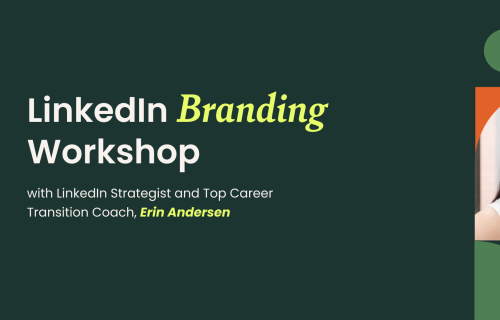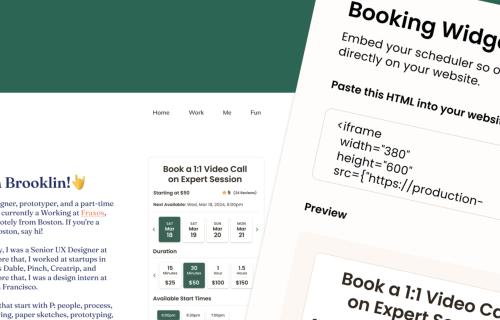Session Getting Started Guide for Learners
Booking a session with an Expert and getting closer to achieving your personal learning goals is easy on Expert Session. Follow this step-by-step guide to feel comfortable and confident when booking, attending, and navigating upcoming sessions. This will ensure a smooth learning experience from start to finish!
Welcome to Expert Session! 👋 We're thrilled to have you here. Are you ready to learn something new from a qualified Expert in a one-on-one session? In this guide, we'll walk you through the step-by-step process of booking and joining a session. We'll cover everything you need to know to feel prepared and ready to absorb the Expert's knowledge!
In This Guide We’ll Cover:
- How to Book a Session with an Expert on Expert Session
- How to Access Upcoming Session Details and Communicate with the Expert Before your Session Starts
- How to Reschedule or Cancel your Upcoming Session
- How to Join your Session
- Tips for Maximizing your Session
How to Book a Session with an Expert:
Expert Session makes booking a session is a breeze. Here's a step-by-step guide:
Step 1: Visit the Profile of the Expert you Want to Book a Session With
In most cases, the Expert themselves will be sharing their direct link with you or you will find it on their website, social media, or linked in their previous communications with you.
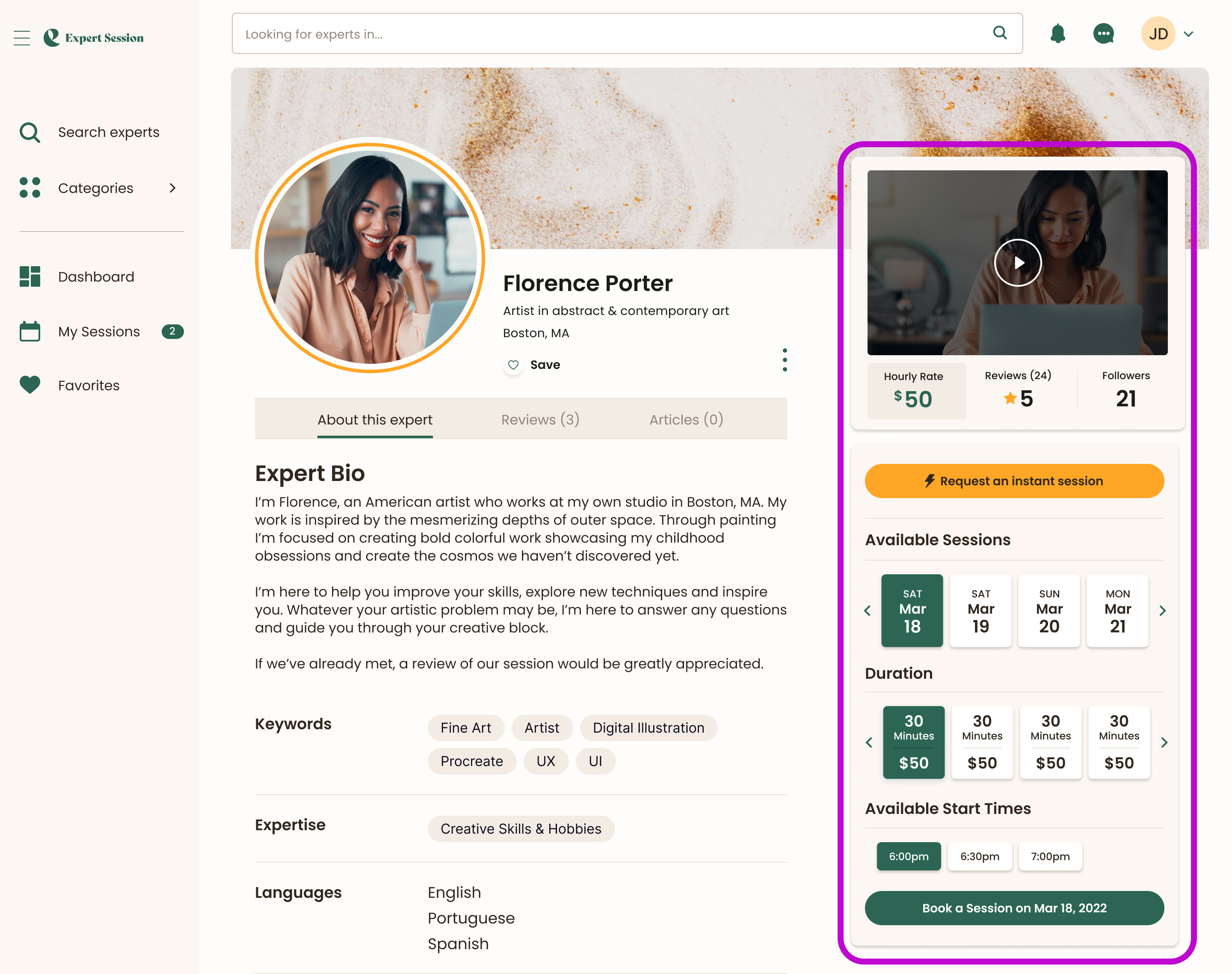
Step 2: Schedule the Session
From the Expert's profile, you can find their rates and session availability listed on the right-hand side. You will also see the option to "Request an Instant Session" or request an alternate date/time.
Session Booking Options:
- Requesting an Instant Session: If you need a session on the same day or within the next 30 minutes, select the "Request an Instant Session" option.
- Booking a Session From the Expert's Schedule: If you want to book a session with an Expert on a future date, you can view their availability by day and time on their profile.
- Requesting an Alternate Time: If the desired time or date is not available on the Expert's schedule, you can send them a request with your preferred time and date.
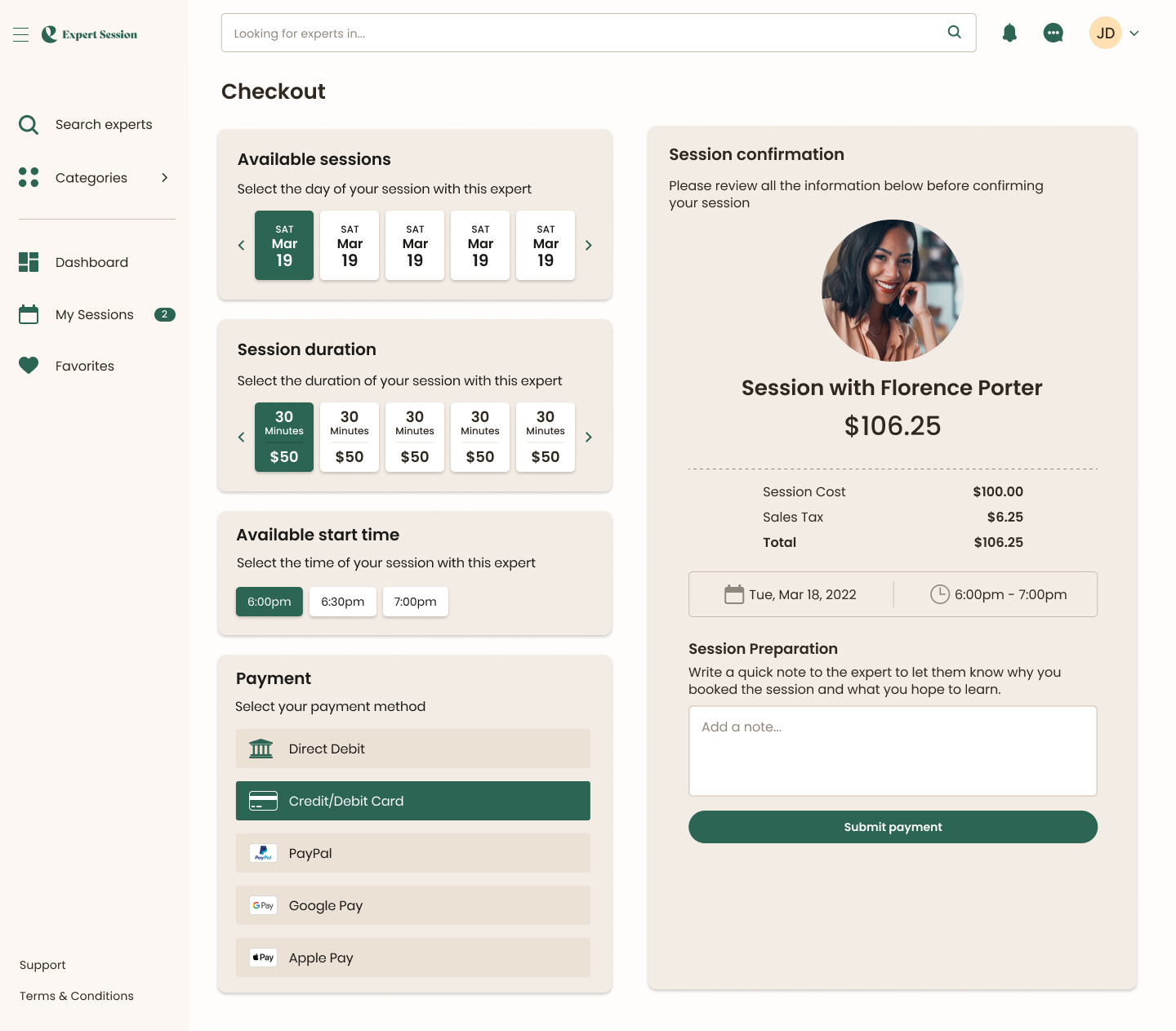
Step 3: Confirm and Pay for the Session
Once you have selected your session date and time, or have requested an alternative time/date or an Instant Session with the Expert, you will be prompted to confirm your session details and provide your payment information to secure your booking.
If you scheduled your session using the Instant Session or "Suggest an Alternative" session request feature, the Expert will be notified and must accept your pending request for the session to be confirmed. If the session request expires before the Expert has a chance to confirm, or if the Expert is unavailable during the requested time, you will be notified and given the option to request a new session.
Note: Instant Session requests must be accepted by the Expert within 5 minutes of receiving the request. All other session requests will remain available for the Expert to confirm for a period of 24 hours.
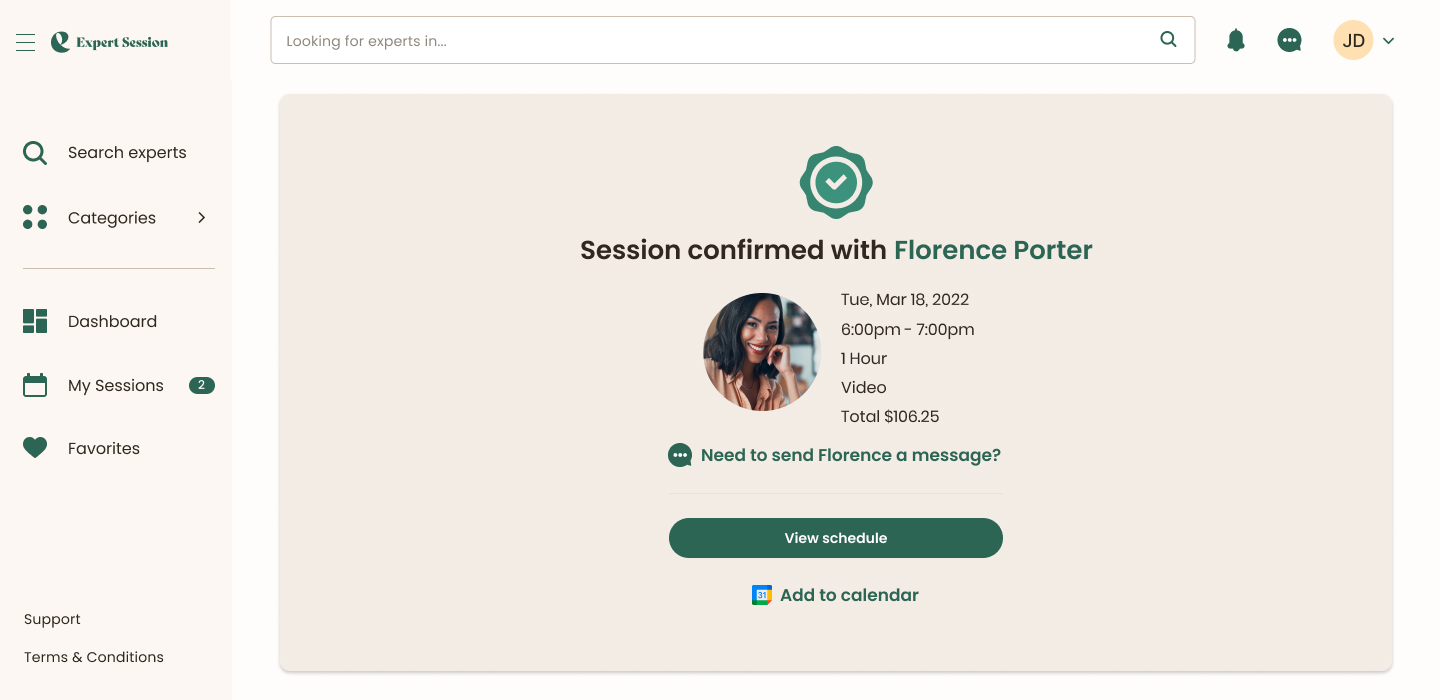
How to Access Upcoming Session Details and Communicate with the Expert Before your Session Starts
How to Access the Details of a Confirmed Session:
Once your session has been confirmed by the Expert, you can access the session details in the following ways:
- Check your email for a notification titled "New Session" from no-reply@expertsession.com. This email will confirm the date, time, and purchase price of your upcoming session.
- Visit the Dashboard > Sessions or My Sessions section on the left sidebar of the website. Here, you will find a list of your booked sessions, and you can click the "See Details" button next to any Upcoming Session to view its details.
How to Communicate With an Expert Before Your Session:
When you book a session with an Expert, you have the option to send them a message before the session starts.
Visit the Dashboard > Sessions or My Sessions section on the left sidebar of the website. Here, you will find a list of your booked sessions, and you can click the "See Details" button next to any Upcoming Session to view its details.
Once in the session details view, you will see the option to send the Expert a private message.
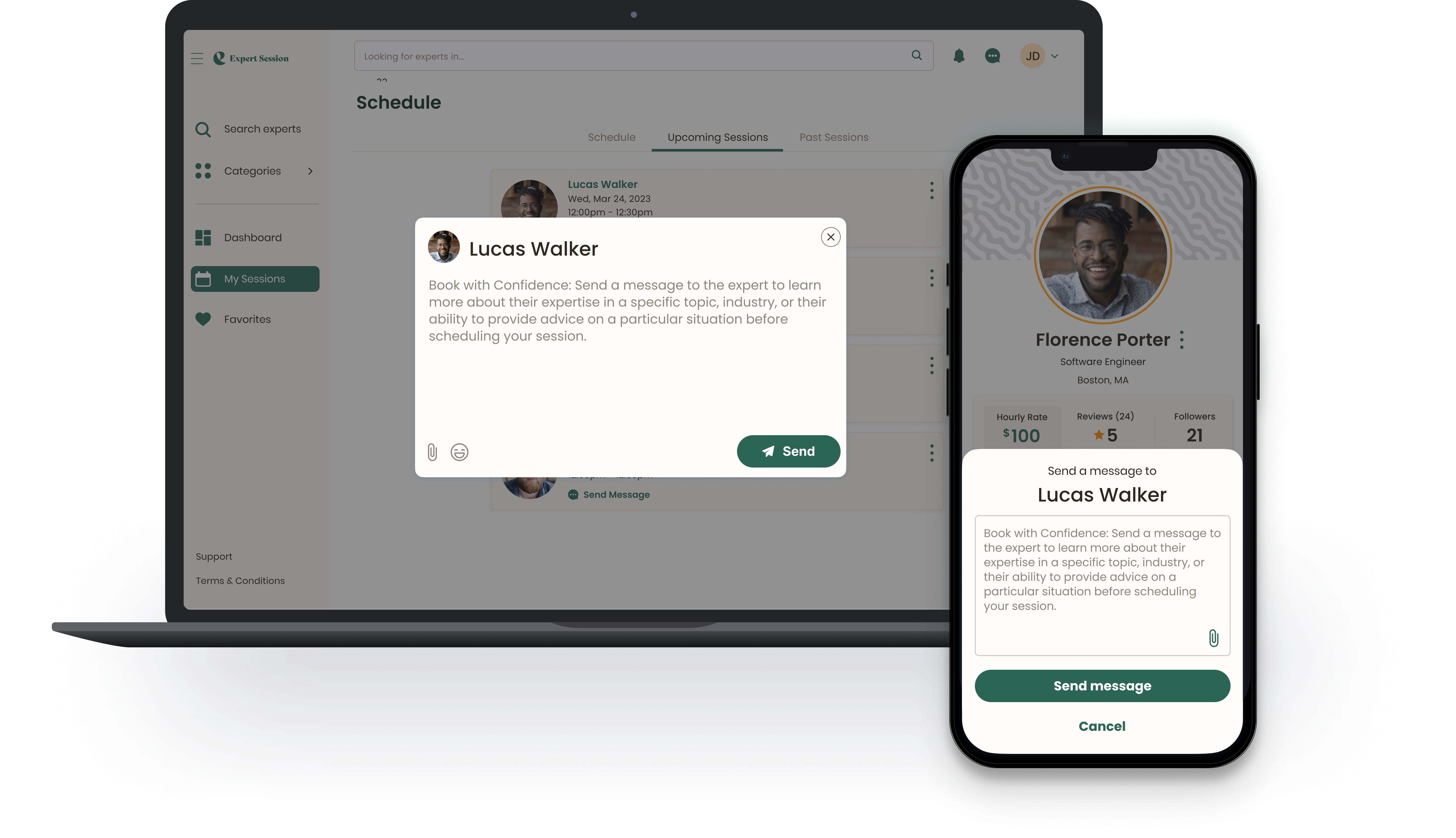
How to Reschedule or Cancel your Upcoming Session:
If you need to cancel or reschedule an upcoming session, you can do so by clicking on the "Modify" button listed in the details of the upcoming session listed on your "My Sessions" page or "Upcoming Sessions" page.
Please note: You can cancel a session with an Expert and receive a full refund up to 24 hours before the session start time. If you do not cancel the session within 24 hours, you will be charged for the full duration of the session, whether you attend or not. Sessions are available to be rescheduled up to 5 minutes prior to the session start time.
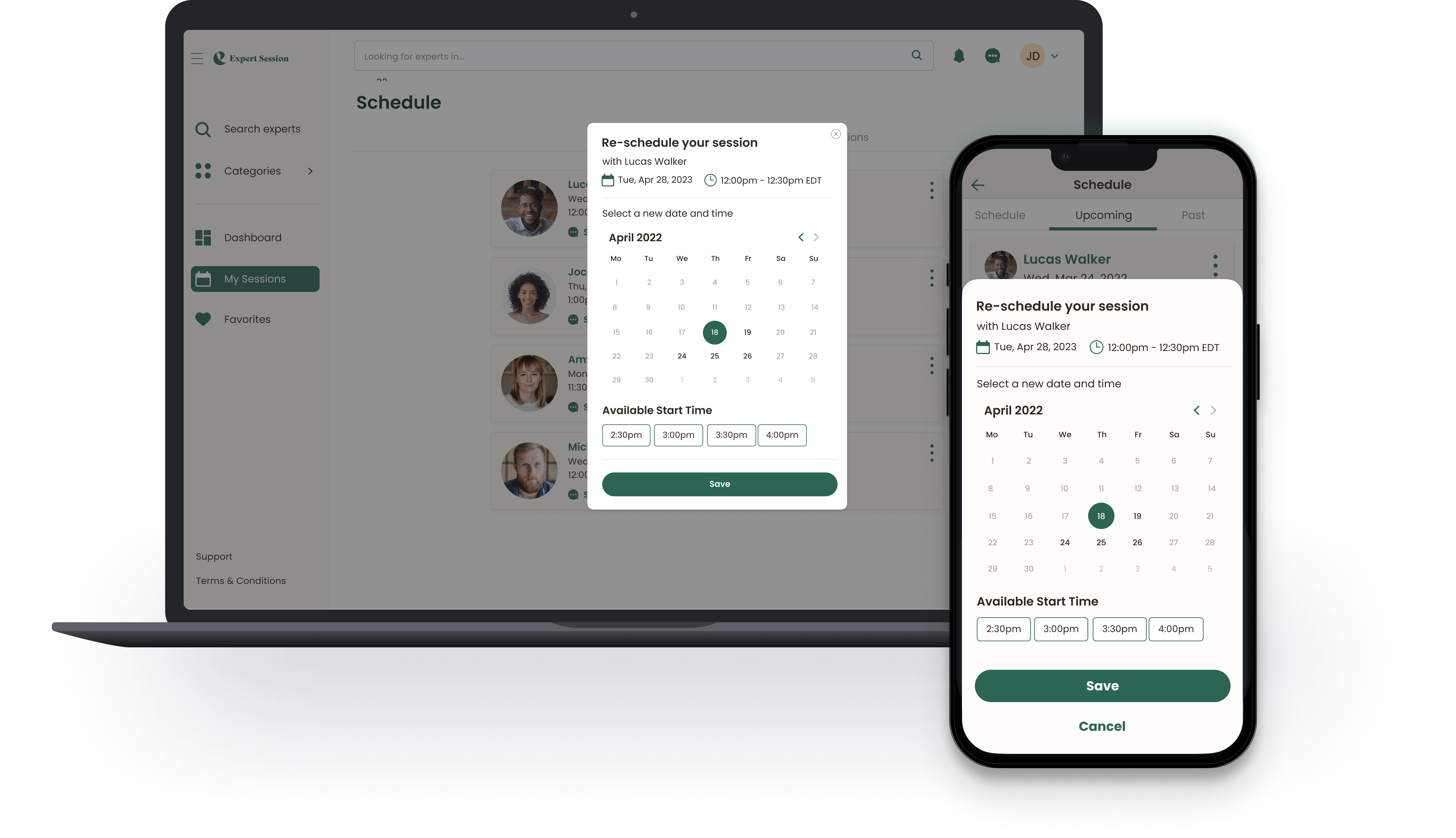
How to Join a Session:
As a best practice, sign into the Expert Session platform about 5 minutes before your session start time. You can join your upcoming session from the join link listed on the "My Sessions" page or from the sessions details view when you click on a specific session from the "Upcoming Sessions" page.
You can also join a session by clicking the "Session Details" button in the reminder or booking confirmation emails sent to you by Expert Session.
For easy access to the session link, you can also connect your Google Calendar to your Expert Session account. This will add all your sessions to your personal Google Calendar, where you can access the session link in the event details.
Tips for Maximizing Your Session:
- Arrive on time: Be punctual and arrive at the session on time to make the most of your time with the Expert. A few minutes before your session, you'll receive a reminder email with a link to access the joining information.
- Be aware of the countdown clock and session extension options: Once both you and the Expert have joined the session, the session countdown clock will start. If your session is nearing its end and you wish to extend it, inform the Expert. They can send you an extension request through the platform to prolong the duration of your session.
- Prepare questions to ask the Expert: Come prepared with a list of questions or topics you want to discuss during the session.
- Share your goals with the Expert: At the beginning of the call, communicate your learning objectives to the Expert. This will help them prioritize your expectations and utilize the time effectively.
- Take notes: Write down key takeaways and action points during the session. This will assist you in applying what you've learned afterwards.
Enjoyed Your Session? Share with Your Network!
If you found your session valuable, why not spread the word? Sharing your experience can help others discover and learn from Experts too.
- Share on Social Media: Share your insights and feedback on your social media profiles with a link to the Expert's profile.
- Personal Recommendation: If you know someone who could benefit from the Expert's knowledge, share their personal link and encourage them to book a session.